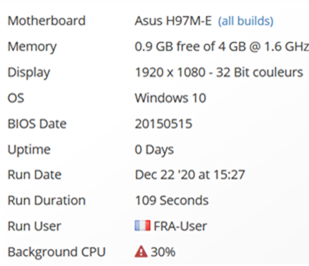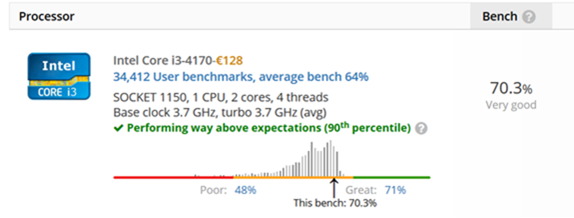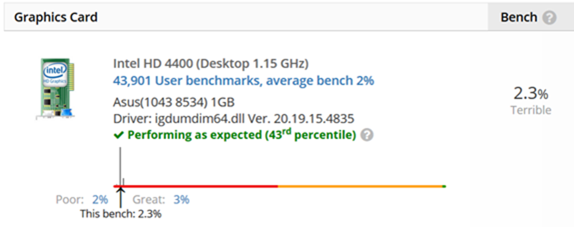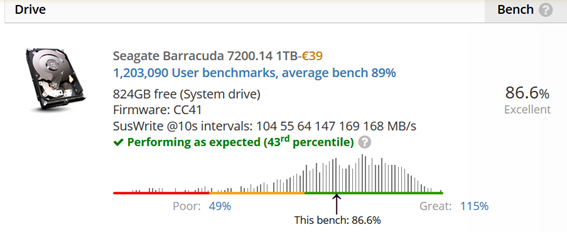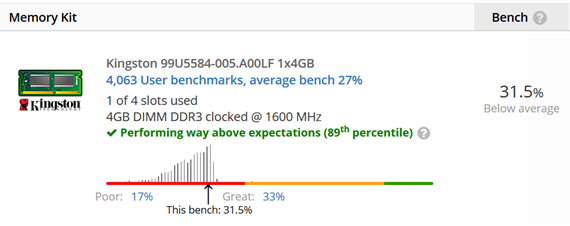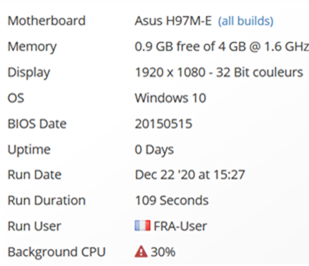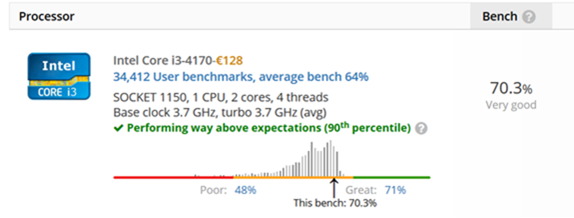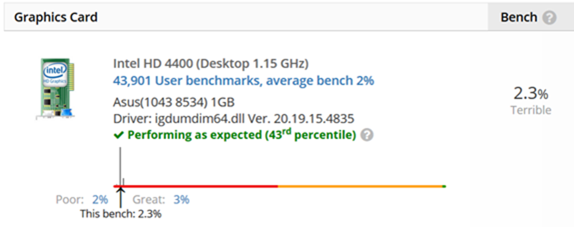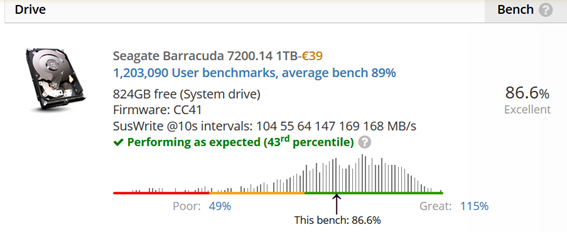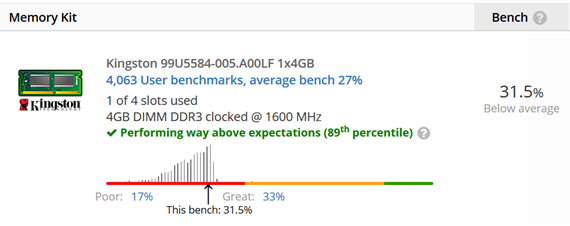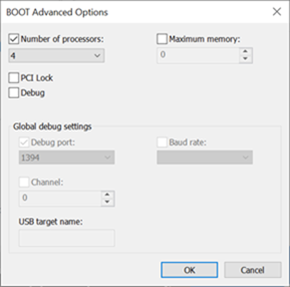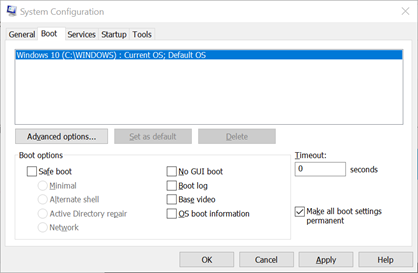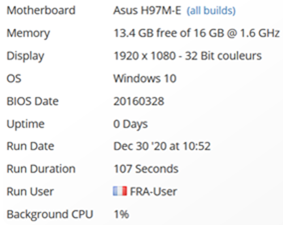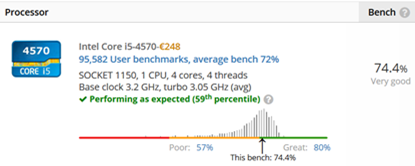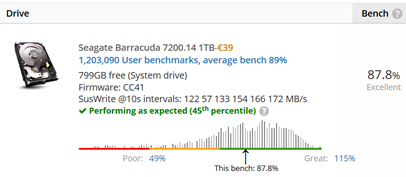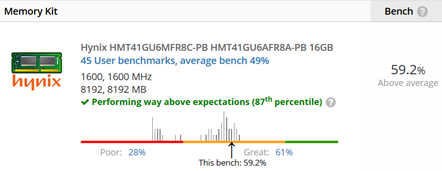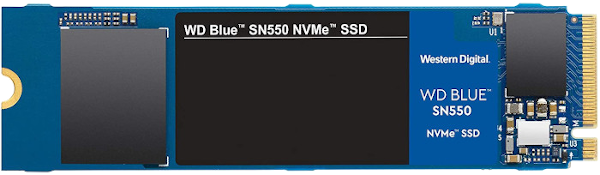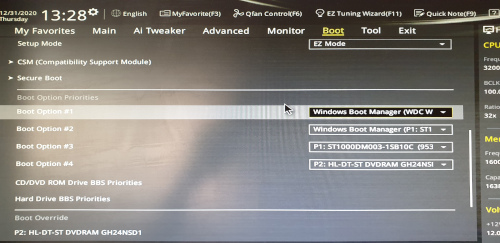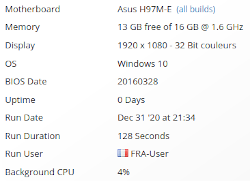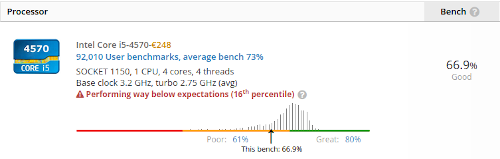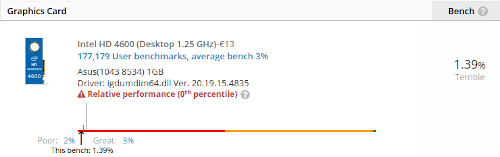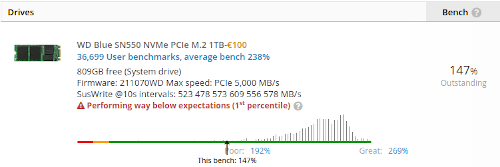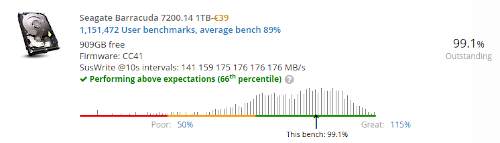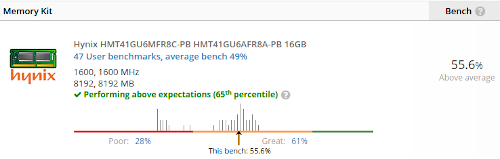Last update: 05-Jan-2021
Author:
R. Koucha
Software/Hardware upgrade of a PC running windows 10
Introduction
Every engineers in computer sciences face requests from friends or contacts to repair or upgrade their PC for free of course. Sometimes you may wonder if they like you for your personnality or for your skills in computer sciences.
Generally I try to say that I have no time to do that. Especially when it is a PC running Windows which I do not know and which does not interest me at all. I rather prefer spend my spare time in the Linux open source world. But, sometimes you can't refuse...
Analysis
-
The PC has been bought 4 years ago;
-
The PC runs Windows 10 family edition;
-
Between the moment you switch on the PC and the moment the login prompt appears, you have lots of time to finish your toilet in the bathroom;
-
The startup time of the office applications (word, excel...) and others like thunderbird is very long;
-
The hard disk (Seagate Barracuda SATA 7200 rpm 1TB) seems very slow. It is continuously in activity (it is very noisy).
I downloaded and installed a benchmark tool called UserBenchmark. It is very easy to use. With one click you launch a set of tests and after some minutes you get a result summary which is stored and compared to other results into a worldwide amazing database. Moreover, the motherboard, the BIOS as well as other main components are identified. It is possible to navigate in the database to get the results for the same components in other configurations or to compare them with the competitors.
So, our first report before any change is: https://www.userbenchmark.com/UserRun/37291111:
Actions to enhance the performances
-
Cleanup: Use of a vacuum to remove the dust on the motherboard and the fans.

-
Disk defragmentation: Settings à System --> Storage --> ...defragment...
-
Cancelling of useless applications launched at startup: Settings --> Apps --> Startup
-
BIOS update: the report of UserBenchmark identifies the motherboard (Asus H97M-E) and the BIOS version (20150515). On Asus web site, we can see that there exist newer BIOS releases. I copied the latest available on this day (https://www.asus.com/FR/supportonly/H97M-E/HelpDesk_BIOS/) on a USB key and reflashed the BIOS from it.
Moreover, this BIOS comes with an update of the video BIOS.
-
Hardware update: I got from the public waste disposal of my town a brand new CPU and memory banks for free.
-
Increase of the DDR3 RAM size: 1 x 4GB bank --> 2 x 8GB banks (1600 Mhz)
-
CPU change: Intel Core i3-4170 (2 cores and 4 threads) --> Intel Core i5-4570 (4 cores and 4 threads)
-
At restart time, the BIOS detects that hardware components have changed (memory and CPU). We need to enter into it and set the default proposed configuration and save it before restart.
-
Configure Windows to use the 4 CPU cores: look for "msconfig" --> boot --> Advanced options --> Check « number of processors » --> Choose the number of cores in the drop-down menu --> Click OK and then check "Make all boot settings permanent"
-
Update Windows 10 to take in account the hardware changes: Settings --> Update & Security --> Check for updates�$B!D�(B
The update is incremental: several updates followed by restarts.
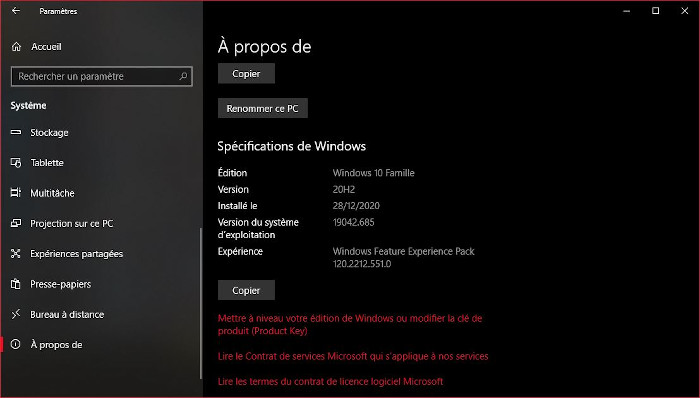
-
Restart of the PC and relaunch of UserBenchmark. The new report is: https://www.userbenchmark.com/UserRun/37702251
New BIOS version and memory size
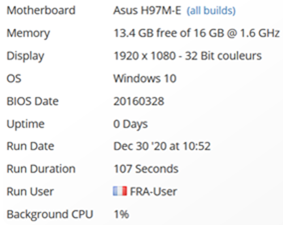
|
|
New CPU
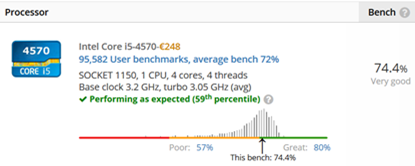
|
Updated video BIOS graphic

|
Slightly better performances because of defragmentation
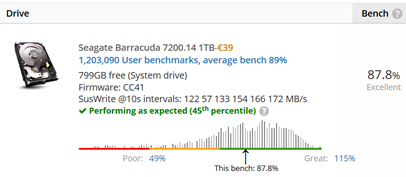
|
Bigger memory size with better performances
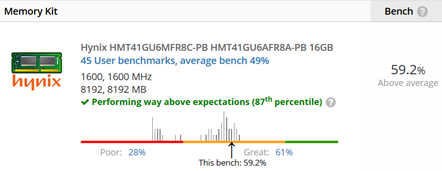
|
Adding of a SSD
The overall performances have been increased but it is not obvious. The applications startup is still very slow. The hard disk is undoubtedly a bottleneck. Nowadays, the SSD is advised. So we could plan to install a SSD on the SATA bus. However, looking again at the motherboard and after verification in the ASUS documentation, a NVME slot is available.

This is a very good news as this technology, using the PCIe bus, is faster than the SATA based SSD (cf. https://www.promax.com/blog/nvme-vs-ssd-speed-storage-mistakes-to-avoid). So, we ordered on Amazon this model from Western Digital (~ 100 euros) as we can't find everything in the public waste disposal:
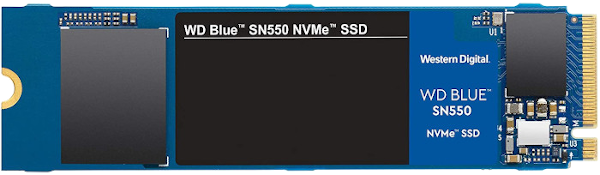
-
Installation of the SSD in its NVME slot. The module is sold without screw. Hopefully, a screw is available on the motherboard.

-
Clone of the hard disk content onto the SSD with a 30-days trial version of Macrium reflect.
-
Modification of the boot order in the BIOS to put the SSD drive in first position.
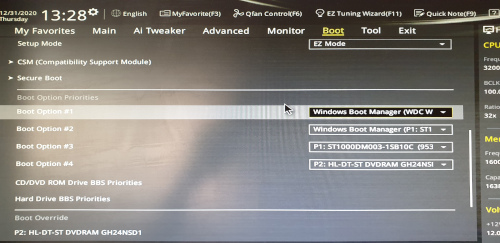
-
Cleanup of the hard disk. It was not that obvious for a guy like me not used to administering Windows. I activated the administrator's account and used this method to change access rights on the directories and file to be able to remove them.
-
Like Linux, Windows manages a virtual memory with a disk swap zone called "exchange zone". Where do we put it ? On the SSD ? On the hard disk ? This is a controversy subject as some people argue that this may prematurely damage the SSD and others say that nowadays the technology is mature enough to accept the swap zone on the SSD. I decided to put it on the hard disk...
https://www.commentcamarche.net/informatique/windows/299-gerer-la-memoire-virtuelle-de-windows-10/
-
Configure the garbage on the hard disk as well (right click on the icon and choose the destination drive).
-
After all those changes, I restarted the PC and relaunched UserBenchmark to get a new report: https://www.userbenchmark.com/UserRun/37782479. The SSD on NVME offers high performances. This triggers some CPU consumption (may be the low latency make the CPU work more). But from the user's point of view, the system startup as well as the application startup is tremendously faster.
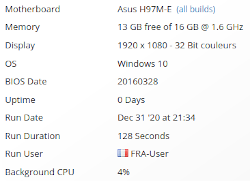
|
|
The CPU is less performant. Perhaps because it is more sollicited by the NVME SSD.
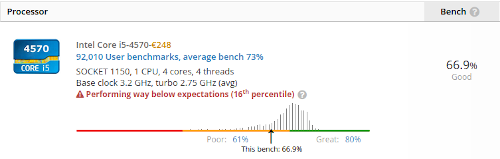
|
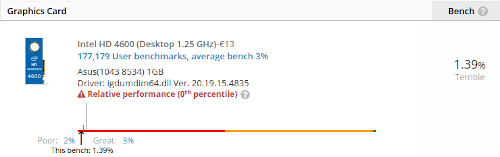
|
The SSD is not the most performant of the market but from far better than a hard disk.
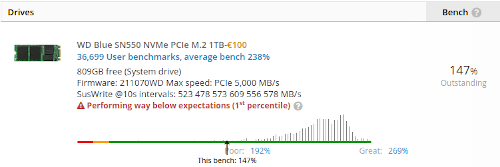
|
The hard disk increased its performances. Because it is empty now ?
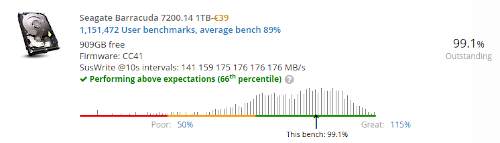
|
The memory benchmark decreased. Why ? It is still above the average...
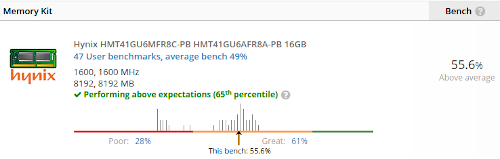
|
|
Conclusion
For a price of about 100 euros (cost of the NVME SSD), a 4 years old PC has been upgraded to run the Windows 10 "fatware". The system and the applications start faster. The user experience is enhanced but not so much. It is still relatively slow. I have the impression that Windows 10 does not take so much advantage of the powerful hardware installed in the machine. I am perhaps not impartial as I really don't like Windows.
At least, my friend was happy to get a brand new PC for a small price. On my side, I will continue to spend my time in Linux environment...
About the author
The author is an engineer in computer sciences located in France. He
can be contacted here.